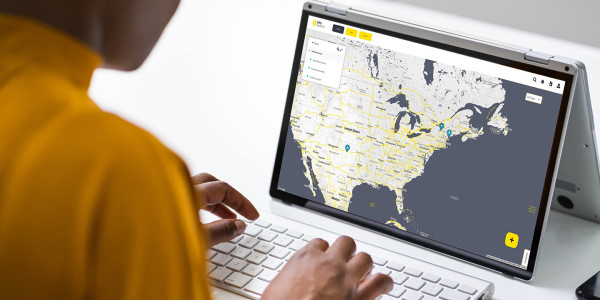Quick Guide Videos
SymphoniePRO App | Data Import and Export
Before SymphoniePRO data can be exported as a text file, it must first be imported into a site database within the SymphoniePRO Desktop Application.
To Import Data from Fleet View:
1. Double click on the site's row, which will open the Site Utilities tab.
2. Select Import within the Data Import window.
3. Select the .rld files that need to be imported (Note: Only files with the same site number will be visible when importing files with this method. To import a collection of files with a different site number, start from the Fleet View screen and select File > Import Raw Logger Data Files (*.RLD).
4. Select Open - The Raw Logger Data Import window will open showing a progress bar until it states "Import Complete." Data Export can then be performed.
Data Export allows the accumulated data files (*.RLD) that have been imported into the site database to be exported as a CSV Text File (*.txt). The file can then be easily processed by third-party data analysis software tools or viewed in Excel.
To export data:
To export data:
1. From Fleet View, double click on the site's row, which will open the Site Utilities tab.
2. Choose which type of data you would like to export from the Export Type dropdown:
• Measurement = collected statistical
• Diagnostic = battery and temperature data for the logger and iPack
• Communication = details pf the iPacks communications, including bytes sent and received
• Events = a log showing all of the logger and iPack's activity
3. Select the date range of data you would like to export – leave dates blank to export all data.
4. Select Export – when saved the exported file will appear as a hyperlink within the Data Export window and by default be sent to the Renewable NRG Systems > Exports folder
• Select Open Folder to open the Exports folder
• Select file to view data in the .txt format
Related Products/Accessories
Download Calibration Reports
Our Calibration Report Retriever Tool is a comprehensive database of reports for the following products:
NRG Anemometers
110S Temperature Sensor
200M Wind Vane
200P Wind Vane
BP20 Barometric Pressure Sensor
BP60 + BP60C Barometric Pressure Sensor
HybridMC Anemometer + Vane
HybridXT Anemometer + Vane
PVT1 PV Temperature Sensor
T60 + T60C Temperature Sensor
R1 Pyranometer
R2 Pyranometer
RH5X Relative Humidity Sensor
Thies First Class Advanced Anemometer
WindSensor P2546-OPR Anemometer
Tech Support
Whether you are troubleshooting in the field or learning how to install a product, we are here for you.