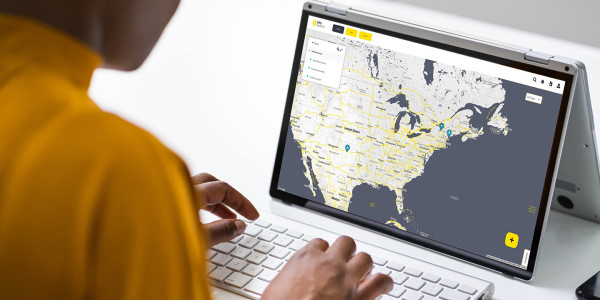Quick Guide Videos
SymphoniePRO App | Creating a Data Report
The Reports tab allows you to create a number of reports with the data imported into the site's database.
To create a report from the Fleet View screen:
1. Double click on the site's row, which will open the Site Utilities tab.
2. Select the Reports tab on the left hand side of the screen.
3. Either choose a default Time Period or select a custom data range with the Start Date and End Date fields.
4. Select the Report type from the drop down.
• Time Series
• Wind Rose
• Frequency Distribution
• Summary
5. Select Load Report to view report.
6. Select Save (Note: By default these reports will be saved in your Reports folder).
Related Products/Accessories
Download Calibration Reports
Our Calibration Report Retriever Tool is a comprehensive database of reports for the following products:
NRG Anemometers
110S Temperature Sensor
200M Wind Vane
200P Wind Vane
BP20 Barometric Pressure Sensor
BP60 + BP60C Barometric Pressure Sensor
HybridMC Anemometer + Vane
HybridXT Anemometer + Vane
PVT1 PV Temperature Sensor
T60 + T60C Temperature Sensor
R1 Pyranometer
R2 Pyranometer
RH5X Relative Humidity Sensor
Thies First Class Advanced Anemometer
WindSensor P2546-OPR Anemometer
Tech Support
Whether you are troubleshooting in the field or learning how to install a product, we are here for you.