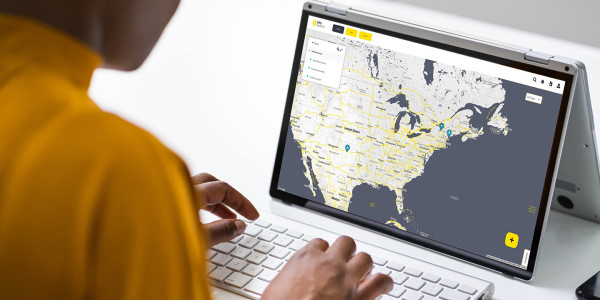Quick Guide Videos
SymphoniePRO App | Channel Configuration
Configuring a channel: (Note: This example is with a NRG Class 1 Anemometer on channel 4. Sensors and their channels will differ slightly in the configuration process).
1. Select the + to open channel for configuration
2. Select which sensor will be configured from drop down of defaults (Note: List of defaults will differ depending on what channel is being configured).
3. Select Data Logging Mode (Note: If Stats and Samples is selected, the logger will collect 1 second data on the channel, which will greatly increase data consumption and NRG recommends a 2GB card).
4. Select either Channel Type
5. Enter Serial Number (Note: If your PC is connected to the internet, when entering serial numbers for an NRG 40C or Class 1 anemometer, the calibration report will automatically be downloaded to your Calibration Reports folder. Once downloaded, the calibration report will be hyperlinked under the serial #).
6. Enter Height and Boom Bearing
7. Enter Scale factors for sensor
8. Signal Type (Note: Do not change this setting unless you are certain that you are using a sensor that requires a different setting from the default).
9. Select Save All
Related Products/Accessories
Download Calibration Reports
Our Calibration Report Retriever Tool is a comprehensive database of reports for the following products:
NRG Anemometers
110S Temperature Sensor
200M Wind Vane
200P Wind Vane
BP20 Barometric Pressure Sensor
BP60 + BP60C Barometric Pressure Sensor
HybridMC Anemometer + Vane
HybridXT Anemometer + Vane
PVT1 PV Temperature Sensor
T60 + T60C Temperature Sensor
R1 Pyranometer
R2 Pyranometer
RH5X Relative Humidity Sensor
Thies First Class Advanced Anemometer
WindSensor P2546-OPR Anemometer
Tech Support
Whether you are troubleshooting in the field or learning how to install a product, we are here for you.