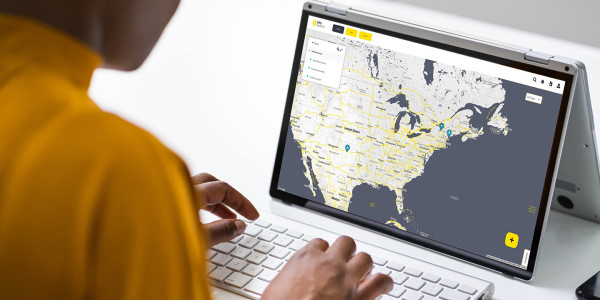SymphoniePRO App | Quick View overview
Quick View > File
The File menu allows you to Open the .rld folder, Import current files to the database, or Exit
Quick View > View
The View menu allows for customization of the graph.
- Show Additional Channel Details - will open two more columns on the left side of the table, showing Height and Boom Bearing for each sensor.
- Precision - allows for customization on how many decimal points the measurements are accurate to within the table.
- File Header - will give details on the Site location, Logger and iPack. The last five options allow for the customization of information presented within the graph.
Related Products/Accessories
Download Calibration Reports
Our Calibration Report Retriever Tool is a comprehensive database of reports for the following products:
NRG Anemometers
110S Temperature Sensor
200M Wind Vane
200P Wind Vane
BP20 Barometric Pressure Sensor
BP60 + BP60C Barometric Pressure Sensor
HybridMC Anemometer + Vane
HybridXT Anemometer + Vane
PVT1 PV Temperature Sensor
T60 + T60C Temperature Sensor
R1 Pyranometer
R2 Pyranometer
RH5X Relative Humidity Sensor
Thies First Class Advanced Anemometer
WindSensor P2546-OPR Anemometer
Tech Support
Whether you are troubleshooting in the field or learning how to install a product, we are here for you.