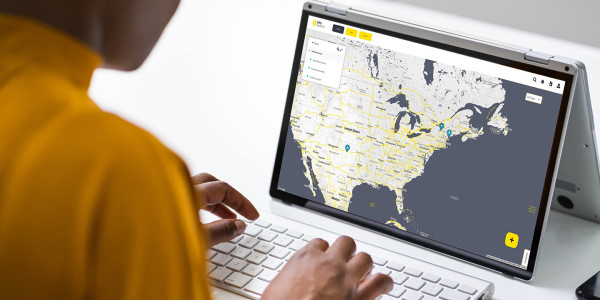Quick Guide Videos
How to Save a Logger Configuration (*.LGR) File in the SymphoniePRO Desktop Application
It is always a good idea to save the logger configuration (*.LGR) file from your SymphoniePRO Data Logger once it has been configured. This file is a provides traceable documentation after installation of how the data logger was configured and left at commissioning time. It is a good practice to save an updated version of the *.LGR file any time you connect to and change settings on the logger.
TIP: Saved *.LGR files from fielded loggers can also be a great time saver for configuring new loggers, especially if your configuration is standardized across your fleet.
To save an *.LGR file, follow the steps below:
1. Connect to the logger/iPack either in person via USB or remotely through a MetLink connection.
2. Double click into the site and navigate to the iPack tab (this forces the modem to wake up, allowing the iPack settings to be saved).
3. Navigate to the Logger drop down menu and choose “Save Instrument Configuration File (*.LGR)”.
4. Select the sections that will be saved in the *.LGR (usually all of them) and press Next.
5. Choose the location to save the file and click Save.
Related Products/Accessories
Download Calibration Reports
Our Calibration Report Retriever Tool is a comprehensive database of reports for the following products:
NRG Anemometers
110S Temperature Sensor
200M Wind Vane
200P Wind Vane
BP20 Barometric Pressure Sensor
BP60 + BP60C Barometric Pressure Sensor
HybridMC Anemometer + Vane
HybridXT Anemometer + Vane
PVT1 PV Temperature Sensor
T60 + T60C Temperature Sensor
R1 Pyranometer
R2 Pyranometer
RH5X Relative Humidity Sensor
Thies First Class Advanced Anemometer
WindSensor P2546-OPR Anemometer
Tech Support
Whether you are troubleshooting in the field or learning how to install a product, we are here for you.